Rapsberry Pi Serial Bluetooth
[raspberry-pi bluetooth I like Serial Communications, TTL UART, whatever you like to call it. I like the simplicity of using simple serial communication to send data to environments like MaxMSP and Processing. For the life of me I could not find a setup guide for starting a Serial Port Profile from the Raspberry Pi that also covered using Max or Processing. So, look no further, here is a quick setup guide and associated script and troubleshooting to help you get going.
Setup
Setup script
Run the script below:
# -------------------------------------------------------------------------
# Setup Bluetooth SPP
# -------------------------------------------------------------------------
sudo apt-get update
sudo apt-get install -y \
sed \
bluez \
python-bluez
# -------------------------------------------------------------------------
sudo rfkill unblock all
# -------------------------------------------------------------------------
# 2. Enable SPP on Raspberry Pi
read -p 'Bluetooth Name: (one word, no special characters): ' bluetooth_id
sudo sh -c "printf 'PRETTY_HOSTNAME=%s' $bluetooth_id >> /etc/machine-info"
sudo sed -i 's/^ExecStart=.*/& -C/' /etc/systemd/system/dbus-org.bluez.service
sudo sed -i "/^ExecStart=.*/aExecStartPost=/usr/bin/sdptool add SP" /etc/systemd/system/dbus-org.bluez.service
sudo sed -i: 's|^Exec.*toothd$| \
ExecStart=/usr/lib/bluetooth/bluetoothd -C \
ExecStartPost=/usr/bin/sdptool add SP \
ExecStartPost=/bin/hciconfig hci0 piscan \
|g' /lib/systemd/system/bluetooth.service
sudo systemctl daemon-reload # Reload the configuration file.
sudo systemctl restart bluetooth.service # Restart the service.
sudo systemctl daemon-reload # Reload the configuration file.
sudo systemctl restart bluetooth.service # Restart the service.
# -------------------------------------------------------------------------
OR
Simply curl the script from here
bash <(curl -s https://raw.githubusercontent.com/mhamilt/shell-scripts/master/RaspberryPi/serial-bluetooth.sh)Pairing
Start a bluetooth REPL
bluetoothctl
and then enter
discoverable on
Pair your device with the Raspberry Pi. The pi may ask for permission so it is useful to VNC access to accept the dialog.
Begin Serial
Begin listening for an incoming connection
sudo rfcomm watch hci0
After running sudo rfcomm watch hci0 and your device has connected, using screen or maxMSP, Processing & c…, there should now be a new serial port available for communication
/dev/rfcomm0
In Max send a print message to the serial object. In Processing, import the serial library and simply put printArray(Serial.list()) in your void setup()
Open it up that port and start sending some serial data!
Bonus: bluetooth shell
In the terminal of your Raspberry Pi, enter
sudo rfcomm watch hci0 1 getty rfcomm0 115200 vt100 -a pi
Open the terminal on your own machine and enter
screen /dev/cu.BLUETOOTH_ID-SerialPort 115200
Troubleshooting
Bluetooth Serial Port not appearing
Restart the bluetooth service
sudo systemctl restart bluetooth.service # Restart the service.
sudo systemctl daemon-reload # Reload the configuration file.
and reconnect to the service
A Bluetooth serial failure has occurred
if you get the message:
A Bluetooth serial failure has occurred
Failed to open an RFCOMM serial channel.
Check if authentication needs to be enabled in your device.
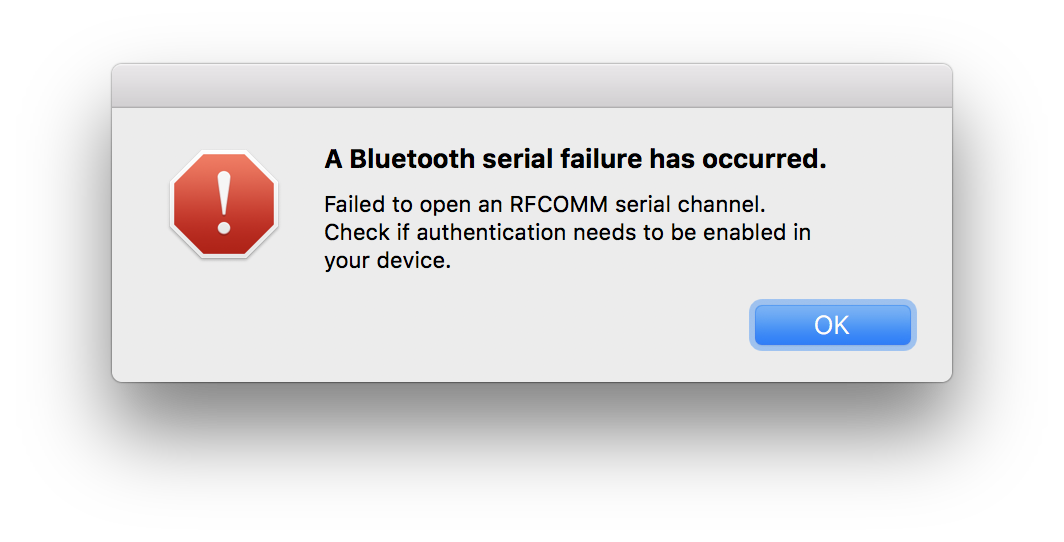
This means the bluetooth service is busy or actually isn’t accepting incoming connections. Make sure you are actually listening on the Pi side for bluetooth.
Make sure that the service is listening by running the command
sudo rfcomm watch hci0
Bluetooth not connected after pairing
After pairing with the Pi the bluetooth will drop out. This is normal and the connection will only be live while the serial port is open.
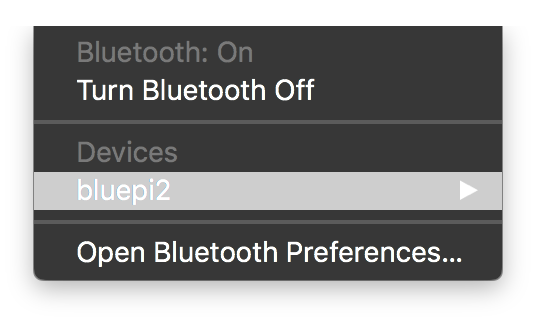
Python Bluetooth Serial
from bluetooth import *
server_sock=BluetoothSocket( RFCOMM )
server_sock.bind(("",PORT_ANY))
server_sock.listen(1)
port = server_sock.getsockname()[1]
print("Waiting for connection on RFCOMM channel %d" % port)
client_sock, client_info = server_sock.accept()
print("Accepted connection from ", client_info)
try:
while True:
data = client_sock.recv(1024)
if len(data) == 0:
break
print("received [%s]" % data)
except IOError:
pass
print("disconnected")
client_sock.close()
server_sock.close()
print("all done")
Send and receive with the client_sock object with the .send and .recv methods.