macOS Max MSP Bluetooth MIDI Jam
[macos max ble midi One criminally under-documented feature of macOS is the ability to advertise as Bluetooth MIDI device. When combined with some like Max MSP this is a great way to jam with your friend’s patches without trailing wires. It also opens up some fun possibilities for installations and sound art.
Presented here are the steps required to get you and your collaborator setup. In this instance I am using a 2011 Mac Mini on High Sierra BigglesServer and a 2012 Macbook Pro Retina 15” ProfTiggles on Mojave. The interface changes a little for both devices, but I will call out the differences at each step.
Step-by-Step
1. Open Audio MIDI Setup
2. Choose the MIDI Studio Window ⌘ 2
3. Click Bluetooth Configuration: This step will change on a number of factors so either
- Click the Bluetooth icon in the menu bar
![]()
- Click the disclosure arrows and select
Configure Devices->Open Bluetooth Configuration
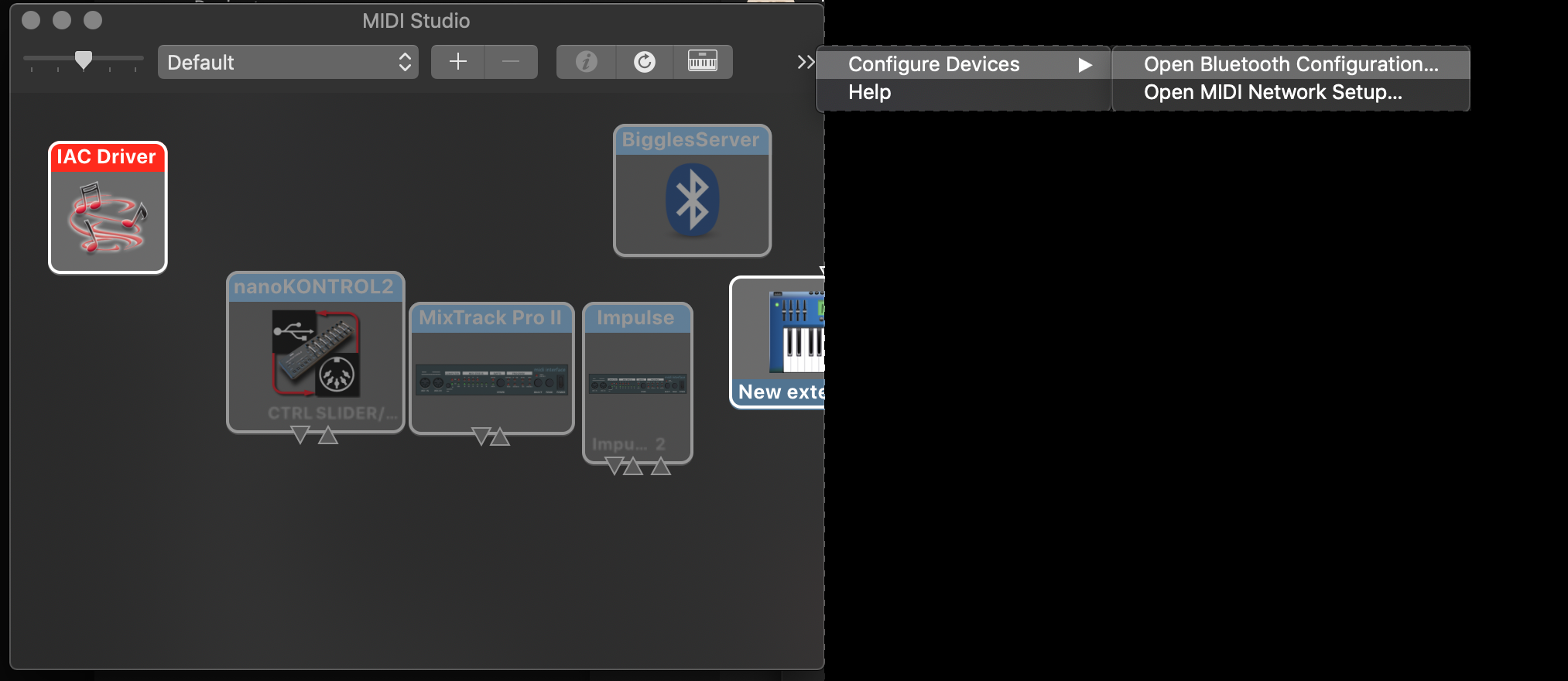
- Click the Bluetooth icon w/ cog in the main window pane
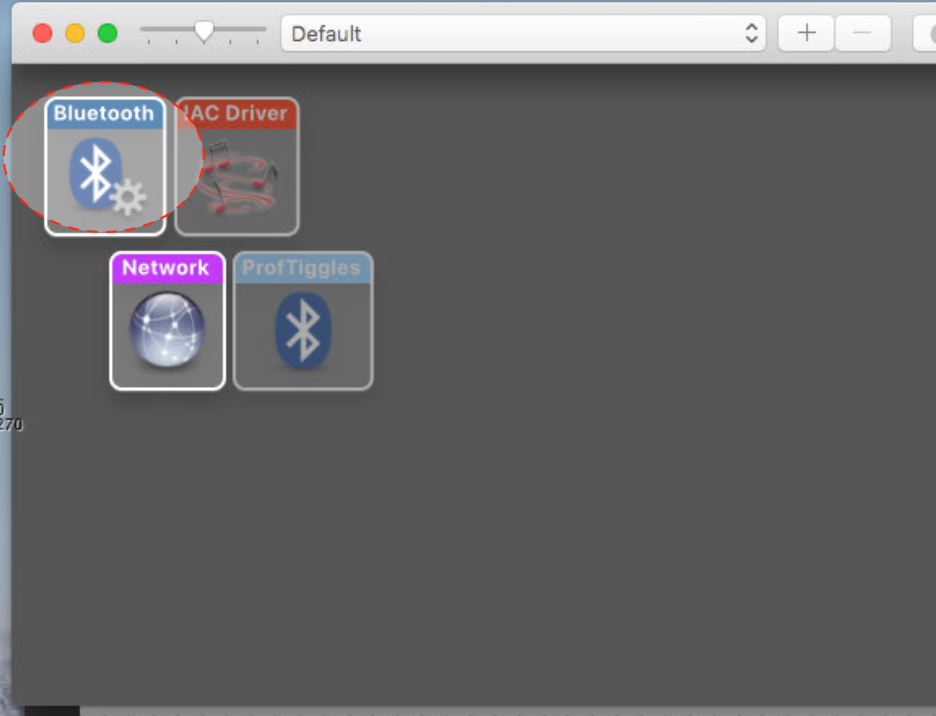
4. Click Advertise
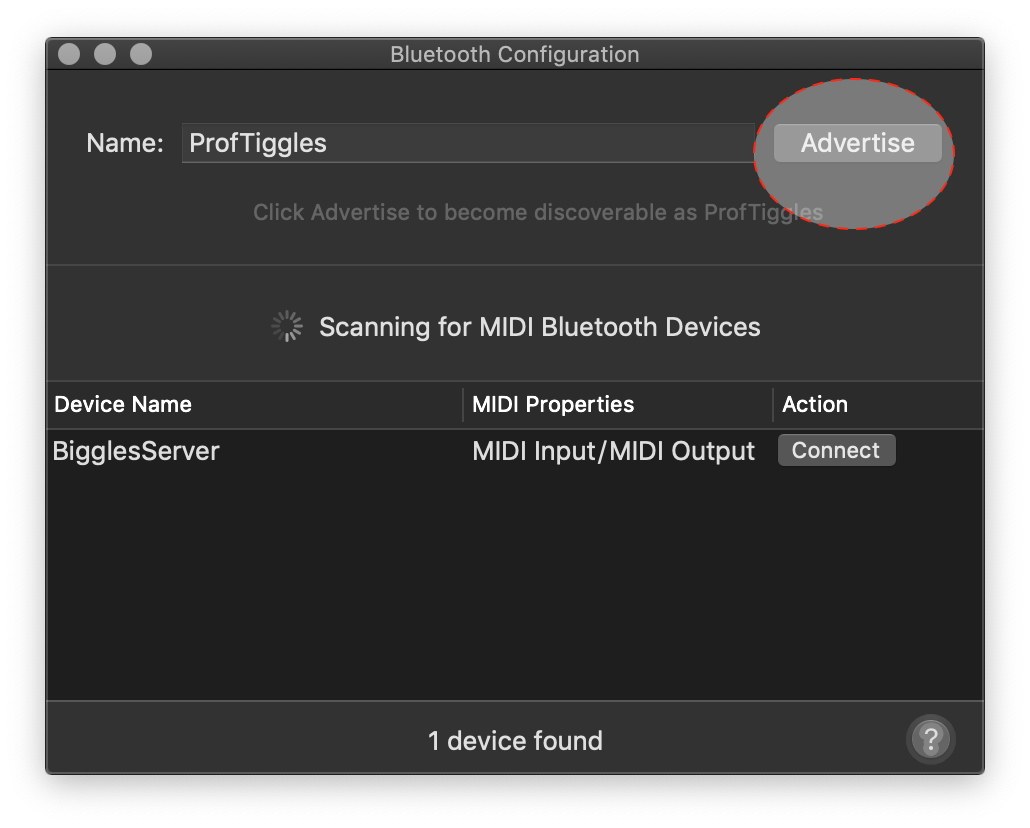
5. Click connect: You may be asked for permission and need to repeat the connection.
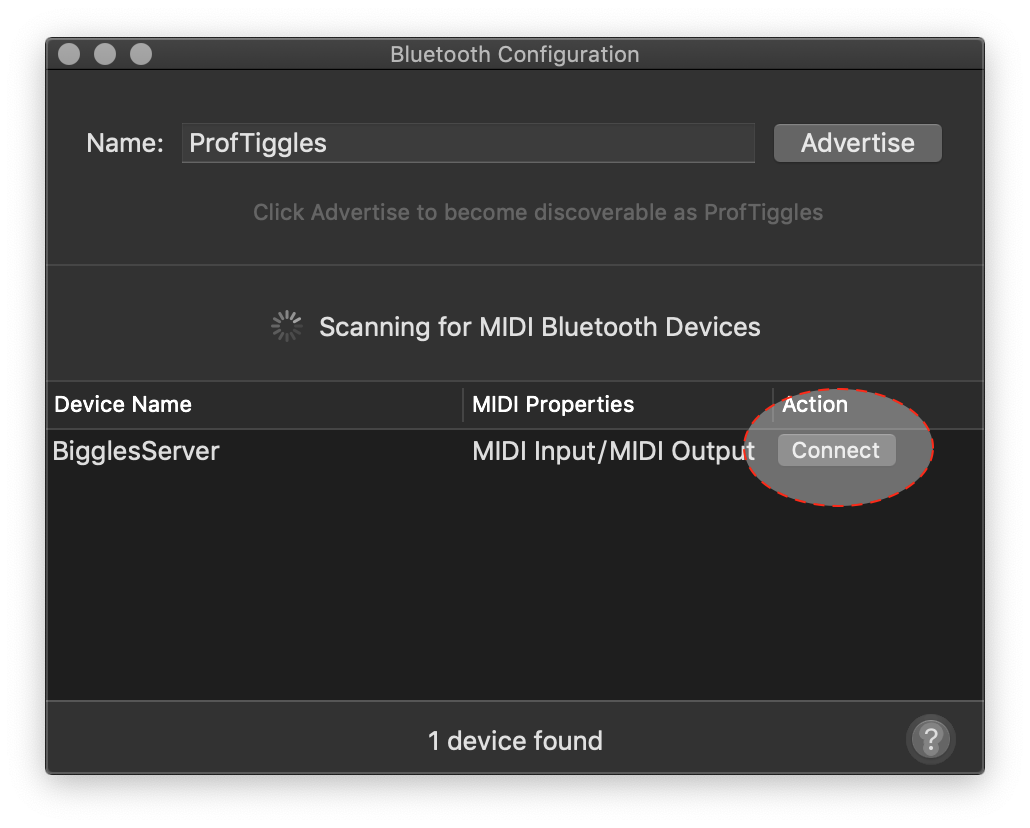
6. In Max select the MIDI device input
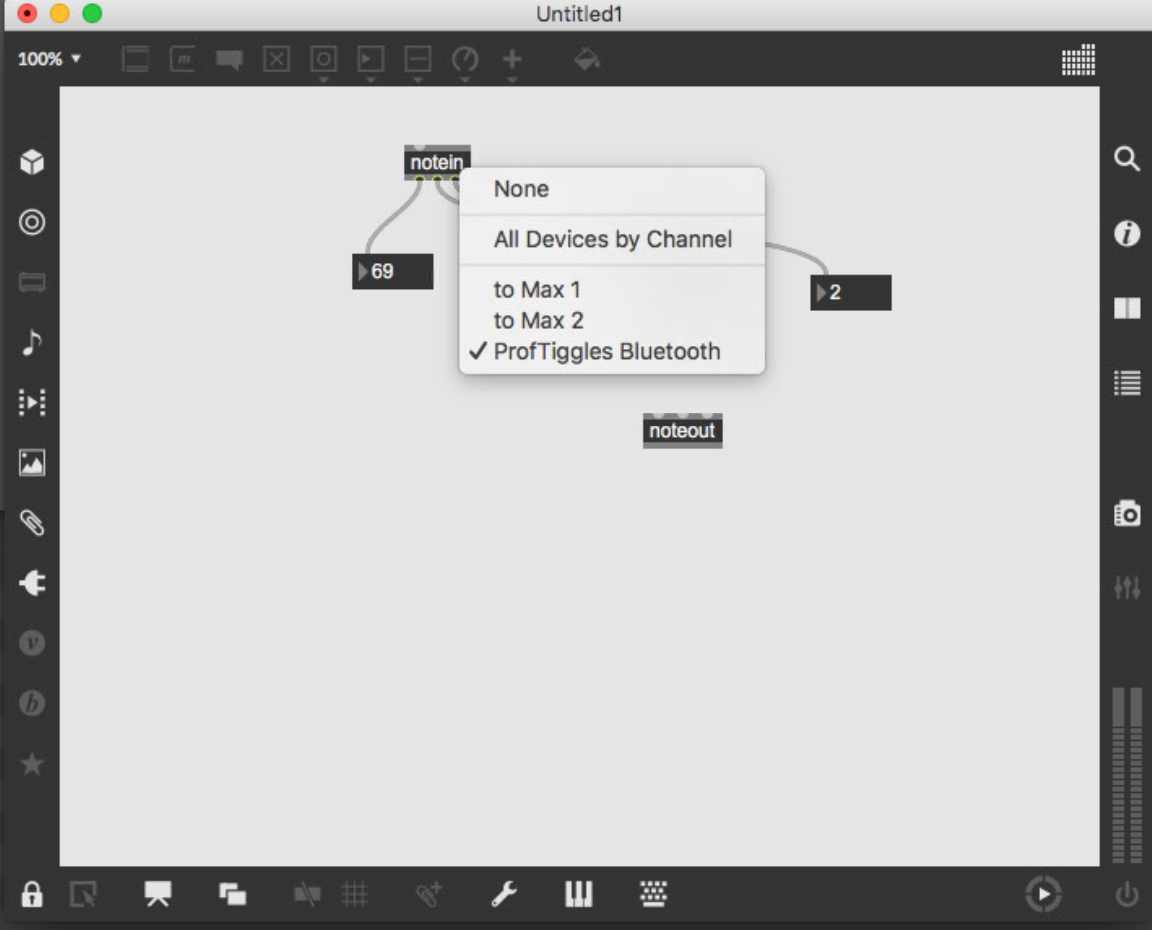
7. In Max select the MIDI device output
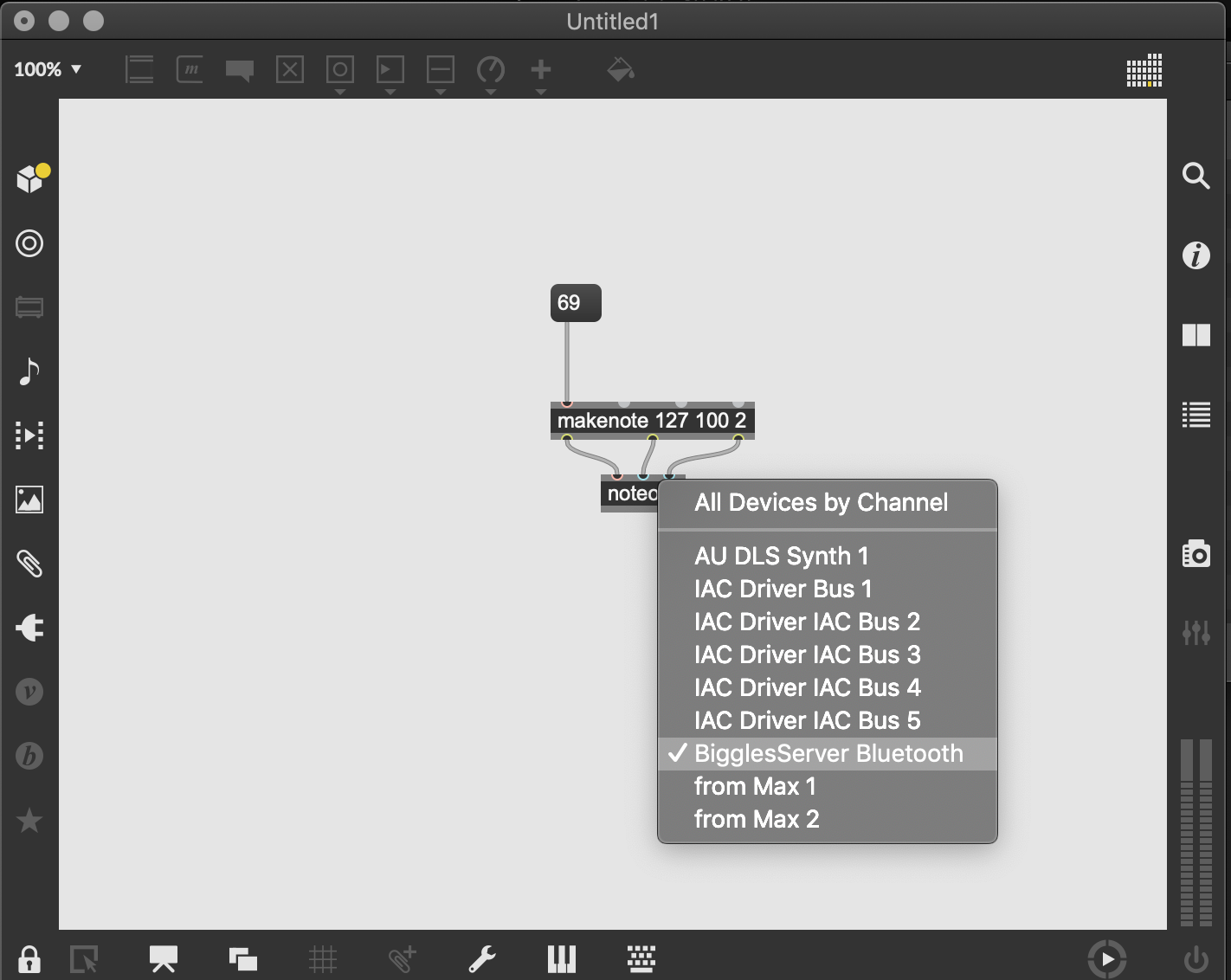
Now you can send MIDI messages wirelessly on the fly without the infrastructure required for OSC. You will be limited to a only a short range, so it is best to have line of sight with the other device.